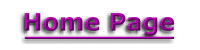FREQUENTLY ASKED QUESTIONS
This page is devoted to answering commonly asked questions about our Website.
1) "How do I download sounds from the "Sounds" page?"
2) How do I paste one of your sound files into a postcard?
3) If I'm on the postcard building page how do I go get sounds and images without leaving that site?
4) How can I use the "Find" option to easily locate new material in The Pocket?
5) What's the story on "The Pocket Newsletter"? I don't need any more junk mail.
6) Can I submit my URL for the Iwanna links pages?
7) Can Apple Computers play "Self-Executing" files?
8) Do you accept material from readers?
9) Do you try every product you review?
10) I downloaded one of your files and now I can't find it. Can you help?
11) My RealPlayer won't accept your file. What's the scoop?
12) How do I send a sound attachment with AOL?
13) How do I subscribe, unsubscribe, or change my subscription email address?
.
(Question 1): How do I download sounds from the "Sounds" page?
(Answer): Generally speaking if you're using a Netscape or Microsoft browser you click on the underlined text of the file you want. You may be given the choice of playing it or
saving it. If so, select save and remember where on your hard drive you place the file. If the sound plays it probably does so in a small, separate window
within your browser window. Once the sound has played place your cursor over that window, right click your mouse and chose to save the file. If you have a Mac computer with a single button mouse try using that (we don't have Macs here).
Another way to download sound files is to place your mouse cursor over the underlined words and click the right side mouse button. Then click on "Save Link As..." if using Netscape browser or "Save Target As..." if using Internet Explorer.
.
(Question 2): How do I paste one of your sound files into a postcard?
(Answer): If you're using a Netscape browser, "right click" your mouse over the sound link you want to use and choose "Copy Link Location" from the menu that appears. In IE click on "Copy Shortcut" from its menu. Then go to the music layout portion of the card builder, "left click" to put your cursor inside the window. Delete the "http://" that is already there using your "Del" key on your keyboard. Then "right click" your mouse and select "Paste" from the menu. Be sure to choose the "custom music" button.
.
(Question 3): If I'm on the postcard building page how do I go get sounds and images without leaving that site?
(Answer): You can simply open a new browser window. In Netscape it's under the "File" heading and it's called "New" or "New Window". In Internet Explorer 4.0 it's under "File", "New" and "Window".
.
(Question 4): How can I use the "Find" option to easily locate new material in The Pocket?
(Answer): We have labeled the newest additions, whether they be sounds or links, with the new! symbol. We have used a "text" symbol as opposed to an image file for the following reason. If you go to the page you want to search. You can click on "Edit" at the top of your browser and then click on "Find", this will open a little window into which you can type "new!" (without the quotes). Then click the "Find Now" button and you will be scrolled to the next appearance of the word "new!".
.
(Question 5): What's the story on "The Pocket Newsletter"? I don't need any more junk mail.
(Answer): The Pocket Newsletter is a once-a-month email which reminds you that a new issue has been uploaded to the server. It's an easy way to find out about The Pocket's newest sounds, links, executable files, games, images, greeting cards, product reviews etc. The newsletter also contains computing tips and other original material.

.
(Question 6): Can I submit my URL for the Iwanna links pages?
(Answer): Of course you can. But please understand we only add sites we judge to be exceptionally useful to our readers. With the millions of Websites out there we have to be very selective.
.
(Question 7): Can Apple Computers play "Self-Executing" files?
(Answer): As far as we know, NO. If you are aware of any software that allows Macs to play .exe files please contact us.
.
(Question 8): Do you accept material from readers?
(Answer): Yes.
.
(Question 9): Do you try every product you review?
(Answer): Generally we do try the products first but not always.
.
(Question 10): I downloaded one of your files and now I can't find it. Can you help?
(Answer): First, if you don't remember the name of the file go back to where you downloaded it and place the mouse cursor over the link. The name of the file should appear in the bottom of your browser.
Now go to your desktop screen and run the "Find" program by clicking on "Start" and then "Find" and then "File or Folders". At least that is the route taken by Windows95.
Once there, make sure the "Look In" window has "My Computer" in it. This way you are searching your entire computer not just one disk drive. In the "Named" window place the full name of the file you're are looking for. For example: bonus.exe or sound.wav.
.
(Question 11): My RealPlayer won't accept your file. What's the scoop?
(Answer):
One possible explaination is you're using an older RealPlayer version which can't handle the newer files. You need to upgrade your player. Somewhere on your player, maybe under the "Help" or "View" menus it should say "Upgrade" or "Check for Upgrade". Find the upgrade option and do the upgrade then try the file again.
:
.
(Question 12): How do I send a sound attachment with AOL?
(Answer):
1. Click on "Write". (There's a picture of a piece of paper and pencil and its
over on the left at the top of the AOL screen.)
2. In the Write Mail window that opens, click on "Attachments" (the bottom left
corner)
3. In the Attachments window that opens click on "Attach"
4. The window that then opens allows you to find anything on your computer.
When you find the sound file you want, double click on it.
5. That window will then close and you will go back to the attachments
window and the file you selected will be listed there
6. Click Ok (at the bottom left of the window)
7. Your file is then attached to the email, so you can just write a normal
email and click on "Send Now".
.
(Question 13): How do I subscribe, unsubscribe, or change my subscription email address?
(Answer):
Click on the link at the very bottom of the newsletter we sent you. This will bring up a page where you can make your changes.
Sorry if we didn't answer your question. Perhaps we can help you directly. Click here if your email program is running and send us your query.
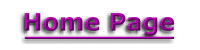

Check Out Last Month's Newsletter
Copyright © 1996- thepocket.com
|